Fullstack > Tools > 🧠 IntelliJ IDEA
IntelliJ IDEA
IntelliJ IDEA is a powerful integrated development environment (IDE) for JVM languages like Java, Kotlin, Groovy, and Scala. It offers intelligent coding assistance and ergonomic design, making development a productive and enjoyable experience. This guide will help you install IntelliJ IDEA on your system and provide an overview of its user interface.
Step 1: Download IntelliJ IDEA
- Visit the official IntelliJ IDEA download page.
- Choose the edition that suits your needs:
- Community Edition: Free and open-source, suitable for JVM and Android development.
- Ultimate Edition: Commercial version with additional features for web and enterprise development.
- Select your operating system (Windows, macOS, or Linux) and download the installer.
Step 2: Install IntelliJ IDEA
On Windows:
- Run the downloaded
.exeinstaller. - Follow the setup wizard steps:
- Choose the installation path.
- Select additional options like creating a desktop shortcut or associating specific file types with IntelliJ IDEA.
- Click Install and complete the installation process.
On macOS:
- Open the downloaded
.dmgdisk image. - Drag and drop the IntelliJ IDEA application into the Applications folder.
- Launch IntelliJ IDEA from the Applications folder or Launchpad.
On Linux:
- Extract the downloaded
.tar.gzarchive to a suitable directory. - Navigate to the
bindirectory inside the extracted folder. - Run
./idea.shto start IntelliJ IDEA.
For detailed installation instructions, refer to the official IntelliJ IDEA installation guide.
Step 3: Launch IntelliJ IDEA and Configure
- Start IntelliJ IDEA.
- On the first launch, customize the IDE appearance and behavior:
- Choose a UI theme (Light or Dark).
- Install additional plugins if necessary.
- Configure the Project JDK:
- Go to File > Project Structure > SDKs and add your installed JDK.
- Set up version control (optional):
- Navigate to File > Settings > Version Control and connect to Git.
IntelliJ IDEA
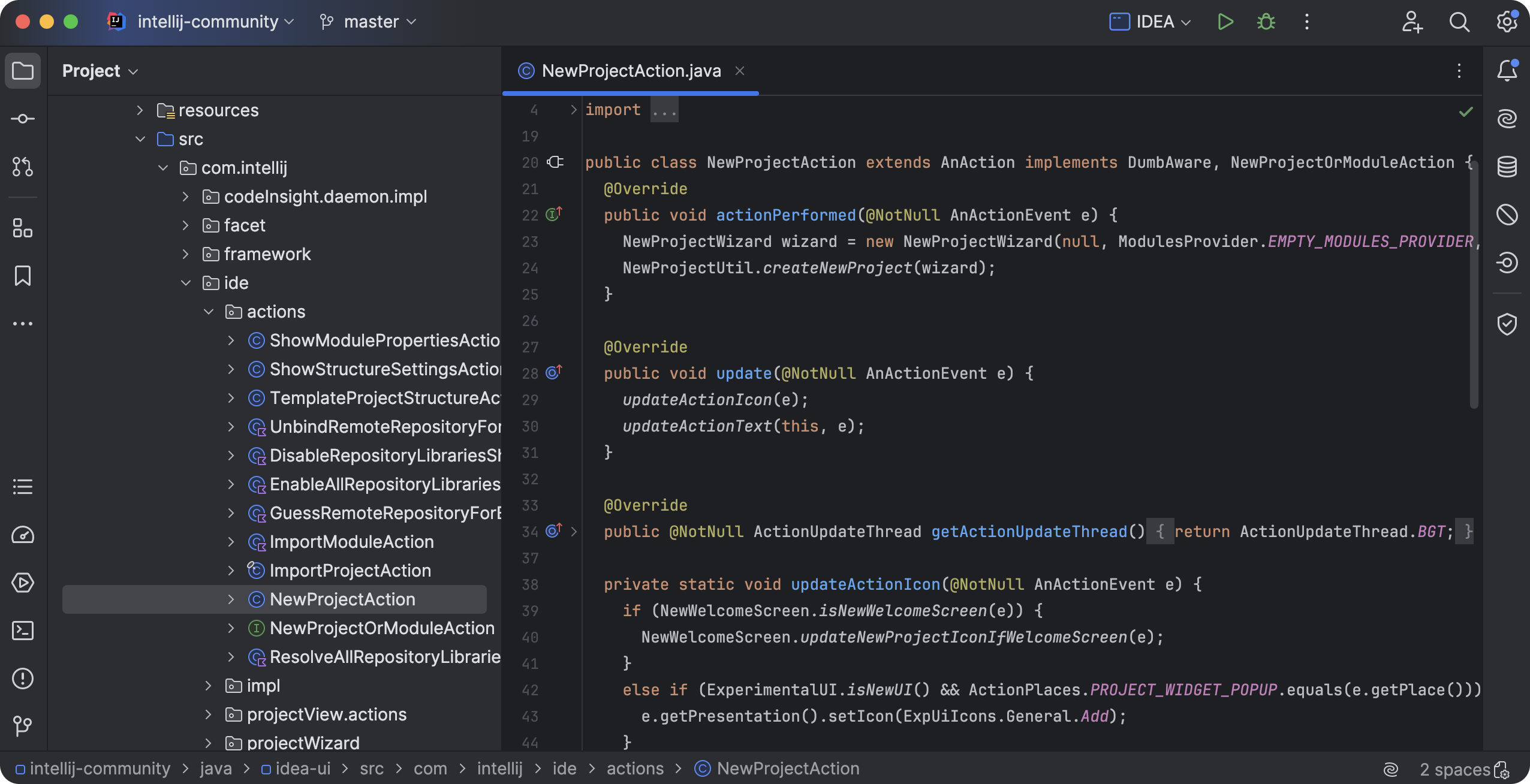
Figure: IntelliJ IDEA Interface
Usage of IntelliJ IDEA
- Create and manage Java projects.
- Use powerful refactoring and debugging tools.
- Integrate with version control systems like Git.
- Enhance productivity with intelligent code suggestions.